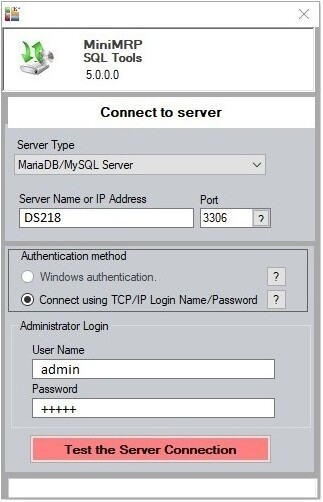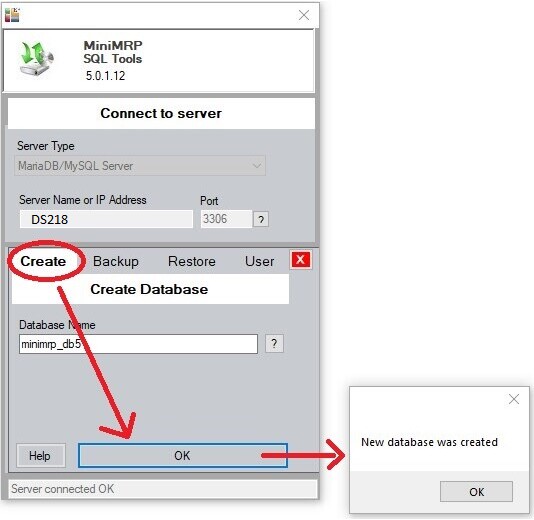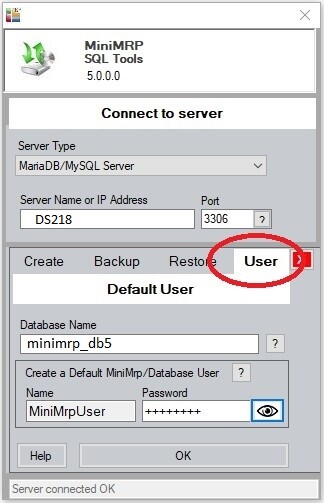|
SQL Tools for MiniMRP |
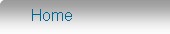 Introduction Navigation Inventory Assemblies Customer Orders Purchase Orders Works Orders Contacts Reports Tools |
SQL Tools for MiniMRP.Note: Following the instructions on this page will result in a new/empty database. If instead you wish to restore data from a backup/migration file from a previous or other installation of MiniMRP then Click here to go back to main page and select the correct 'Restore/Migrate' option.
Creating a new/empty database.This step assumes that you have the necessary Login/Account with permission to create and administer databases. The MiniMRP program itself does not contain the tools necessary to create or restore SQL Server databases. This is intentional to ensure that remote or less experienced users of MiniMRP can not accidentally delete or restore a database on a Server. For that purpose we have a separate tool which you, as the system administrator, may wish to delete from some user computers after installation. MiniMRP usually installs in the folder On some older computers the folder name might not include the '(x86)' text. Start the DBTools program. Be sure DBTools is version 5 or above - older versions can't connect to SQL Servers. Select your Server Type: Microsoft SQL Server or MariaDB/MySQL. In our example we're connecting to a MySQL Server and we're able to connect using the server's name and the default port number '3306'. depending on your server and network setup you may need to enter the IP address or a different port number for the server.
If connecting to Microsoft SQL Server you'll see a more prominant help [?] button and slightly different setup options. You may also be able to use 'Windows Authentication'. Otherwise end the User name and Password. Click the button to "Test the Server Connection". If all was setup correctly you should get a "Connected" notification and the display changes to show "Create, Backup, Restore and User" tabs across the middle of the window as shown in the picture below. To create a new/empty database on your server select the 'Create' tab and click OK. Assuming you have the necessary permission to create database you should, after a few seconds, get a notification saying the new database was created.
Creating a MiniMRP User. If you're happy using other tools such as MS SQL Server Management Studio or phpMyAdmin (for MySQL) to manage your server/database users then you can skip ahead to start or setup MiniMRP. But, for the sake of simplicity you might want to use our DBTools to create a default user with necessary permissions for MiniMRP Click the "User" tab.
Enter a password - the characters are obscured - Click the 'eye' button to see/confirm if necessary. Click the 'OK' button to create the user account. If the account already exists it will be replaced with the new one with the new password (You could use this to change your default user password regularly if you wished) Setting up MiniMRP to connect to SQL Server
The user account used to connect to the server does need those permissions. If you wish later to restict what some users can do you can use MiniMRP's built in UAC (User Access Control) to restrict what users can see or change within MiniMRP. MiniMRP UAC still sees and recognizes different users even if they're all using the same SQL Server account/login |
|
|