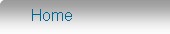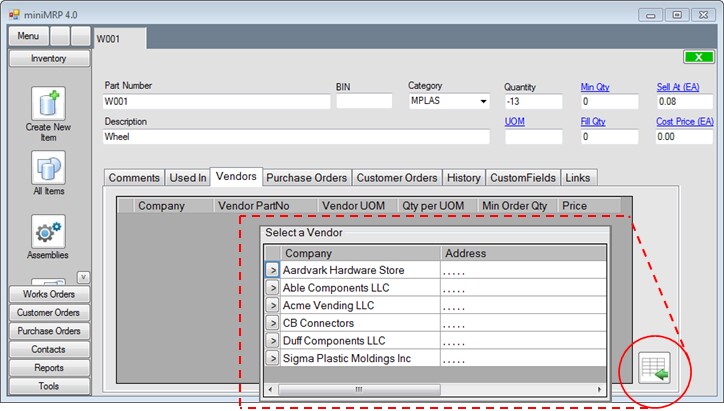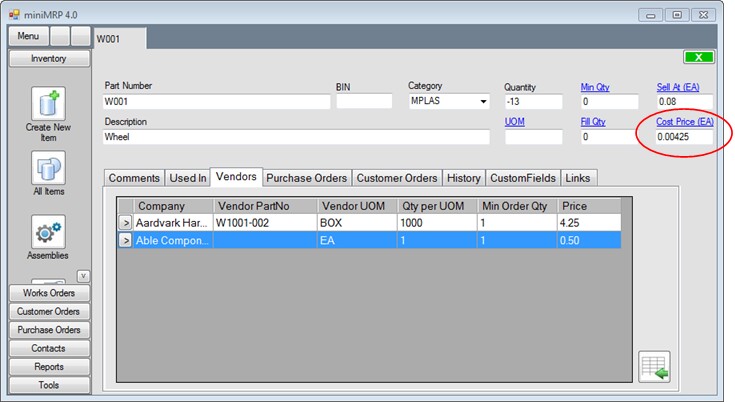|
Item Vendors and Costs |
|
Introduction Navigation Inventory Assemblies Customer Orders Purchase Orders Works Orders Contacts Reports Tools |
Each item in your inventory can have any number of suppliers where each supplier can have different supply criteria. (different prices, containers, bags, boxes etc) You manage the relationship between an item and its supplier(s) via the "Vendors" tab. Select the vendors/suppliers tab and then in the lower right corner of the window you'll see the 'insert' button - We've highlighted it in the image below - When you click that button a list appears showing all available vendors If you want to add a new vendor select 'Contacts' from the main menu - the contacts module opens in a new tab where you can manage your vendors.
In our example we added two vendors and edited some of the supply criteria - see below - Note that one vendor supplies the item in boxes where each box contains 1000 individual items. The total cost of one box is 4.25 which will of course mean that each item in the box has a cost 0.00425 We've done this to demonstrate that MiniMRP can handle very small cost prices. In fact down to 5 decimal places.
When an item has more than one vendor the one at the top is the default. This doesn't prevent you purchasing from other vendors but the default vendor's price will be used when calculating the value of your inventory or build cost of assemblies etc. In our above example you see the item is supplied in a box and when you purchase this item miniMRP will process the purchase order as a quantity of boxes - an order quantity of 5 would mean 5 boxes - and when you take delivery miniMRP now knows how many are contained in each box so would automatically increase your on-hand quantity by 5000. When processing purchase orders you can of course make any changes you wish to the quantities, prices and units of measure but such changes would only affect that specific purchase order. If you want to make permanent changes you need to do that via the Vendors tab described above. You don't see it in the images above but when you make any changes a save button appears prompting you to save your changes. Note: MiniMRP Professional Edition also shows a "Currency" column showing the supplier's currency. When you place purchase orders on that supplier then the currency name would appear on the order and the order is assumed to be in the supplier's own currency. |