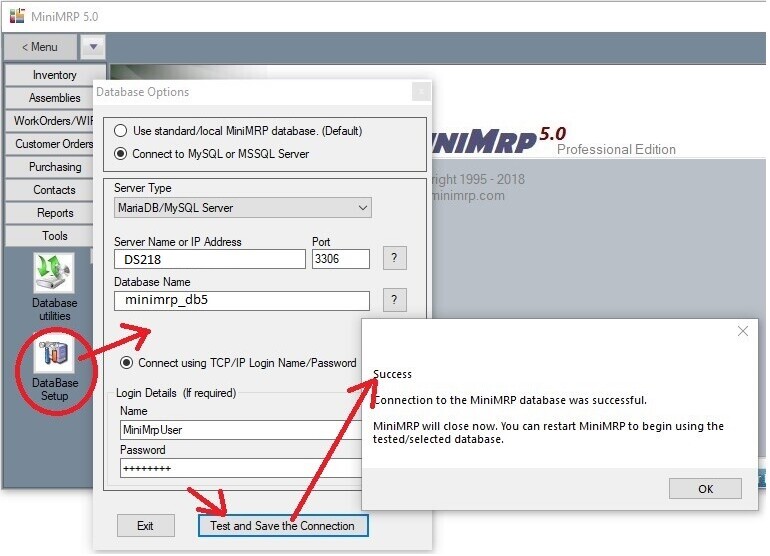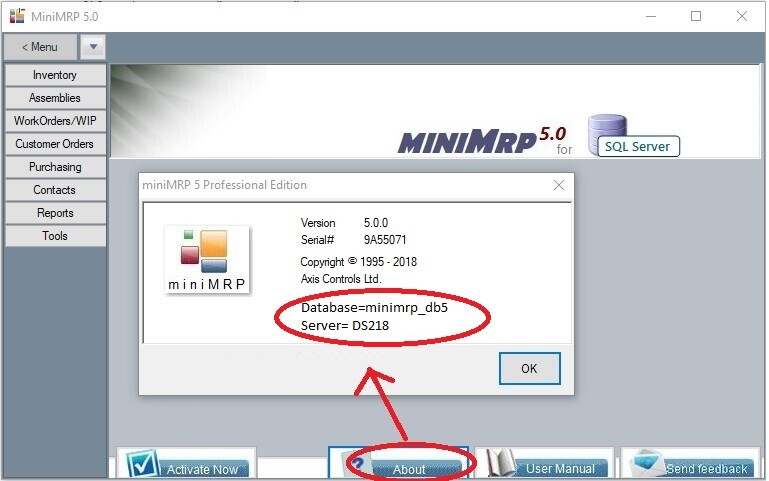|
Setup SQL Server |
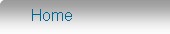 Introduction Navigation Inventory Assemblies Customer Orders Purchase Orders Works Orders Contacts Reports Tools |
Setting up the MiniMRP program to connect to MSSQL, MySQL or MariaDB Server.This stage assumes your SQL Server is running and the MiniMRP user has a the necessary user account/login permissions to connect to your Server/Database. When you start MiniMRP for the very first time it will be using its own local 'built in' database. This next stage explains how to 'point' MiniMRP at your SQL Server instead. Go to the very bottom of the menu on the left of the MiniMRP program window and select the option "Database Setup" (circled in the picture below). If you don't see that option you'll need make sure you have the 'Professional Edition' of MiniMRP. (standard/personal editions can not connect to SQL Servers)
At the very top of the setup window select the 'Server Type'. MiniMrp can connect to Microsoft SQL Server or MariaDB/MySQL Servers. Fill in the remaining options for Server Name, Database Name and, if necessary, the Authentication Method, User Name and Password. Click the 'Test and Save' button. If you've set everything up correctly you'll see the 'Success' message as shown above. If you see an error message instead then check your settings and try again. Remember: If using MySQL then names etc. can be case sensitive so make sure your connection details are correct. Once setup correctly MiniMRP will close and you'll need to restart MiniMRP so that it can connect with the new connection settings. After restarting MiniMRP click the "About" button to confirm you've connected to your server.
You can now use MiniMRP. |
|
|