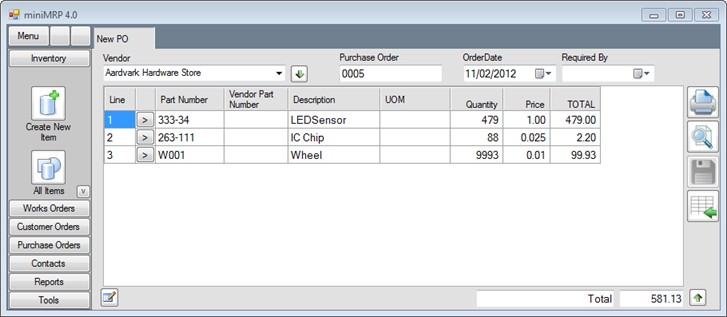|
MiniMRP. Purchase Order. |
|
Introduction Navigation Inventory Assemblies Customer Orders Purchase Orders Works Orders Contacts Reports Tools |
When you create a new purchase order it may be pre-populated with items - for example if you selected items for purchasing via the shortages report. If items were selected via the shortage report then this purchase order will be pre-populated only with those that are available from this supplier.
MiniMRP also inserted the order quantities automatically. The order quantities are calculated based on your current on hand quantity as well as the pre-defined 'Fill Qty' and vendor's Minumum supply quantity. For example - Assume the first item listed above has an on hand quantity of 21 and a Fill Qty of 500. In that case miniMrp will therefore suggest a purchase quantity of 479. Of course you can edit the quantities and the prices and even add more items to the order - or remove any that you don't wish to order. Note: You don't see it in this example but if 'other' purchase orders existed or the vendor had a minimum order quantity for any of these items then miniMrp would also take those factors into consideration when suggesting an order quantity. Click the Save button when you're ready to place the order and then use the print buttons to print. |
|
|