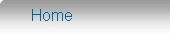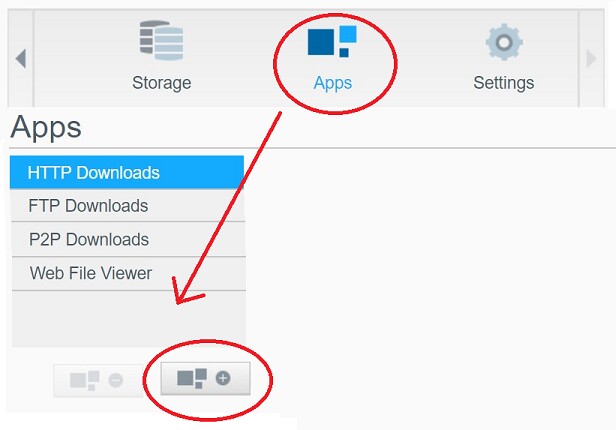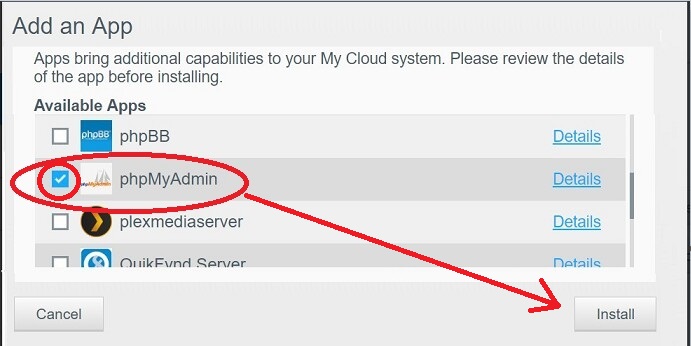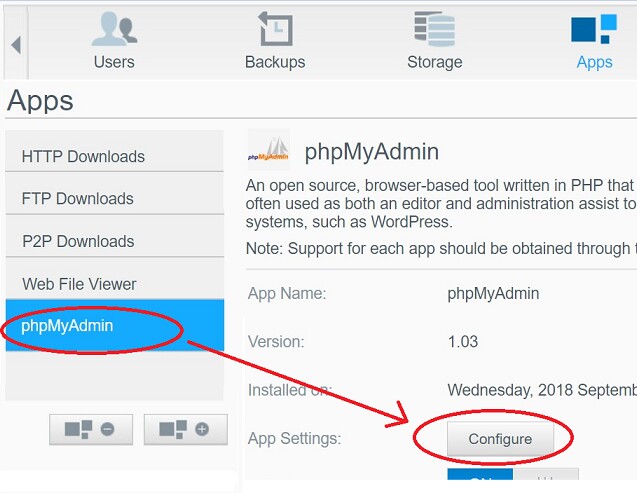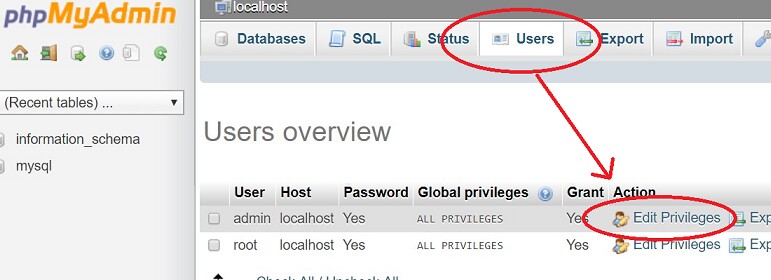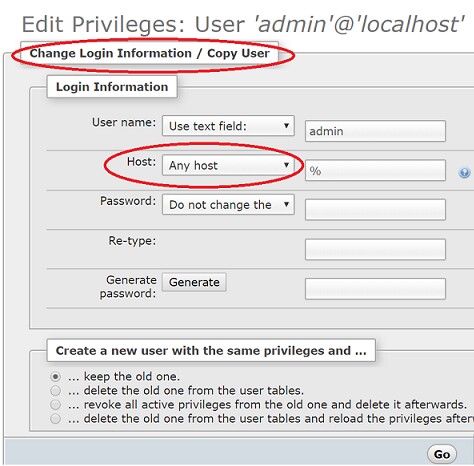Setup Western Digital 'MyCloud' (NAS) and MySQL Database Server for use with MiniMRP.
This page shows how to setup a Western Digital/NAS as your MySQL Database Server. In our example we're using the WDMyCloudMirror. Our device is the first generation MyCloud device. Newer devices may have different setup options, menu layout etc. but you should be able to follow our example. Setting up MySQL Database server and phpMyAdmin.Before installing MySQL We'd suggest you look to see if phpMyAdmin is installed on your NAS device and install it if it's not installed yet. phpMyAdmin is a management tool used to configure MySQL databases and user accounts. So we'll use phpMyAdmin to check if MySQL is running and, if it is, connect to it and setup the first 'admin' user. Login to your WD Nas desktop. Select "Apps" from the options across the top of the window. This brings up a window showing all packages installed on your NAS. Look to see if phpMyAdmin is in the list. In our case phpMyAdmin is not installed so we need to install that now. Click the button near the bottom with the (+) symbol to 'Add' an App.
A window appears with a list of all available applications.
Scroll down the list and select phpMyAdmin and click the Install button. When installation is complete - it only takes a minute - you should now see 'phpMyAdmin' in the list of applications as shown in the picture below:
Click phpMyAdmin so it's highlighted blue then click the 'Configure' option. You may be presented with the phpMyAdmin login. On the first generation WDMyCloud NAS devices it seems that MySQL Server is already installed and running. The default login name and password are: Name=admin Of course you can change these later but, for now, just leave the password as it is. You should be able to connect to MySQL Server. But If you have a different device where MySQL is not running you should find it in the list of applications and be able to install it the same way that we installed phpMyAdmin and then login using phpMyAdmin. phpMyAdmin - The MySQL administration tool.A default installation of MySQL Server will refuse/reject direct connections from other computers so MiniMRP and any other programs running on users' computers won't be able to connect to the server. Web Browsers can always connect via the NAS's built in web server but programs running on user's computers are blocked by default. This needs to be configured to allow programs on users' computers to connect to the database. phpMyAdmin is a comprehensive tool for setting up MySQL servers, databases and user accounts. We don't need the features of phpMyAdmin to run MiniMRP but we'll use it, just once, to enable an admin user account that MiniMrp setup can use to create or restore a MiniMRP database. If you already have a MySQL user account with permission to connect via other computer programs to create and administer databases then you can skip this section. Start phpMyAdmin, if it's not already running, and login using the admin account. Select the "User accounts" tab and click the admin user's "Edit privileges".
A window appears titled "Edit Privileges: .... " The 'Login' information shown in our picture below won't be immediately visible. The page is quite long so you'll need to scroll down the page till you see the option to 'Change Login Information'. Note: Newer versions of phpMyAdmin might not have the long page layout. Instead they have a modern tabbed display with fewer options on each tab. In that case select the "Login Information" tab and that should get you directly to the same window as shown below.
Ensure Host or Hostname" is set to "Any host". This enables connections from other computers. At the bottom right corner of the Login Information area you'll have a "Go" button. Click that to save the settings. If you go back to look at the User accounts you should now see an admin user with a '%' (percent symbol) as the host name. Note: When you've finished setting up MiniMRP you may want to come back here and unset that "Any host" option. That option gives the admin user full admin permission to connect from any machine on your network and, unless you're using it, there's no reason to have the admin user permanently available across your LAN. If you want to keep the Any Host previlege for the admin user then consider giving that account a stronger password. . You can close phpMyAdmin. We won't need it again. |
|
Create or Restore a MiniMRP Database to your server |
|