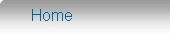Setting up the MiniMRP program to connect to MS SQL Server.
This page assumes SQL Server is installed, you have a MS SQL Server account/login to connect to the SQL Server and the server has a MiniMRP database available. If you do not then you should go back and set things up at the server before continuing with the MiniMRP setup.
When you start MiniMRP for the very first time it will be using its own local 'built in' database. This next stage explains how to 'point' MiniMRP at SQL Server instead.
Go to the very bottom of the menu on the left of the MiniMRP program window and select the option "Database Setup". If you don't see that option you'll need make sure you have the 'Professional Edition' of MiniMRP. (standard/personal editions can not connect to SQL Server)
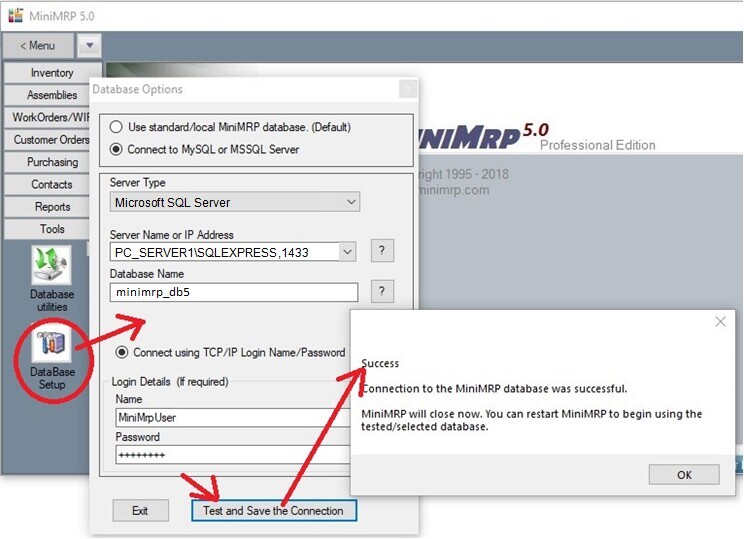
At the very top of the setup window select the option "Connect to MySQL or MSSQL Server"
Next is 'Server Type'. Change the 'Server Type' to 'Microsoft SQL Server'.
If MiniMRP and your SQL Server are both running on the same machine (or where your Windows users all login to Windows against a domain controller) you should be able to select the server name from the drop down 'Server Name' list and select the 'Windows Authentication' method allowing you to skip the login details username/password.
In our example though we're making it a little more complicated by connecting to a remote machine running the free 'express' edition of SQL Server named named "SQLEXPRESS". Other 'non-express' versions of SQL Server often accept just the name of the machine where SQL Server is running but when connecting to remote instances of SQL Express or other named instances you usually need to give the machine name, the name of the sql server instance and the port number separated by \slash and ,comma in the format "MACHINE-NAME\SERVER-NAME,PORT-NUMBER" as shown in the image above.
Click the 'Test and Save' button. If you've set everything up correctly you'll see the 'Success' message.
If you see an error message instead then check your settings and try again. If necessary go back to Server Setup
If setup correctly you can restart MiniMRP. Click the "About" button to confirm you've connected to your SQL server
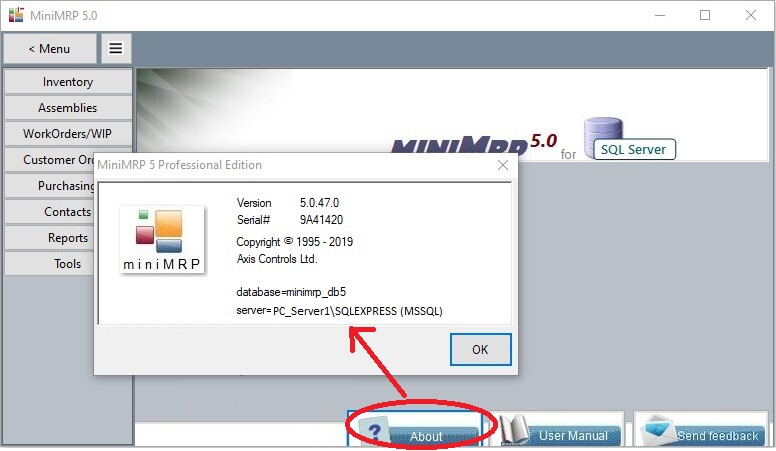
You can now use MiniMRP.
MiniMRP User Guide