 |
|
Topic: Import issue with Assembly
|
| By: Guest | Posted on: Jul 7 2020 at 02:23:10 PM | Good afternoon,
We were attempting to import an assembly and created the level 1 as the assembly name, but it was at the bottom of the sheet rather than the top row (beneath the headers). When we went to import, it named the assembly the first part on the CSV file rather than looking at what was labeled Level 1. Is this how it is intended to work? Does the Level 1 assembly name and part number have to be in the first (or second) row of the sheet? | |
| By: MikeGuest | Posted on: Jul 8 2020 at 07:15:29 AM | There's a couple of ways to import Assemblies/BOMs. One of them is Menu/Assemblies/Imports Master Assys. If using this method then, as you've noticed, the Top Level Assembly MUST be the first item in the CSV. Base Level. ie level zero. (See the picture at the bottom of my post)
But can I suggest doing it a different way. Before importing Assemblies/BOMs it's best to import into the inventory first. (I answered a similar question elsewhere on the forum. Maybe that was you. I just copied most of my answer here from that other topic.
Anyway. Assuming you have an assembly/BOM as a CSV. Ignore for a moment the fact that it's an assembly. Instead go to Menu/Components there's the button labelled "Inventory Import CSV". Pass your CSV through that first. The reason is that this has more column options such as category, BIN, supplier, price, manufacturer and also the "TYPE" column that you asked for. You want to probably get all that extra data anyway so get it in right at the start.
That won't build your assembly but it gets everything into the database with all those extra columns for supplier, manufacturer, TYPE etc.
Now. Go to the Menu/Assemblies. Find the top level assembly (or create it if necessary). Right Click it and select the option "Read Parts List/BOM from CSV". and pass the same CSV through this as well. This won't actually "Import" anything. The items are all already in your database so won't be Imported again. But this will populate the assembly/BOM. Don't forget that 'Level' column. If you ignore the Level column you'll create a single level assembly. Maybe that's what you want. But if you want a MultiLevel assembly then you'll need the "Level" column.
When importing a Multi Level assembly the CSV must be in a standard "top-Down" order. If it's included in the CSV then the Top Level assembly MUST be the first item in the list with the child parts below. Where sub assemblies appear the components within those sub assemblies must appear directly below the parent sub assembly.
See this picture - it's an old v4 picture but v5 BOM is almost identical.
See the ultimate parent/top level is at the very top of the page.
See that Item#3 is a sub assembly with its child components at the next level.
Item#10 is another sub assembly.
Item#17 is another sub assembly at level 2 so clearly contained inside Item#10.
This is a common industry standard layout. When importing BOMs from CSV your CSV needs to be like this.
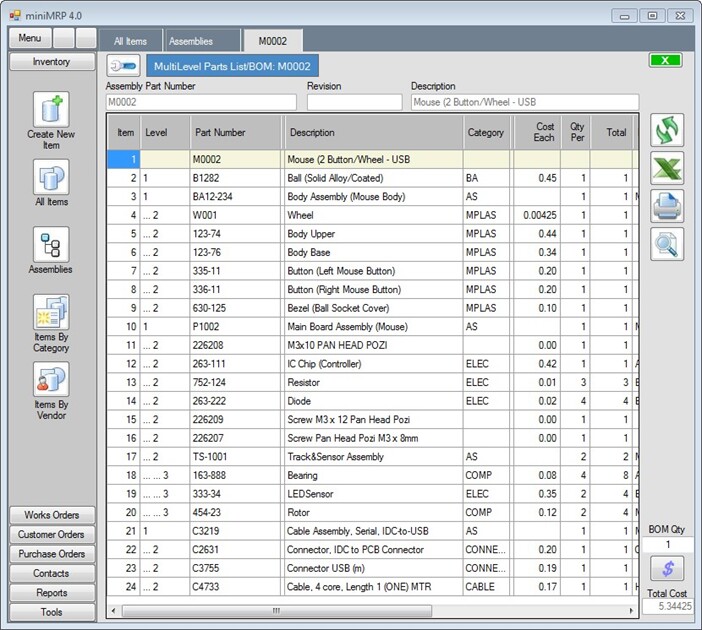 | |
Reply - add a comment to this topic.
You may enter letters, numbers and standard punctuation only. HTML and other scripts/tags will be rejected.
|
|
|
